PRINTER TROUBLESHOOTING
PRINTER DOES NOT PRINT OUT CORRECT COLORS OR PRINTS BLANK PAGES
If your printer starts printing out the wrong colors or spits out totally blank pages, you may be able to solve the problem by first going to Printer Properties and clicking on the MAINTENANCE tab as pictured below. In this example we will use the Canon Pixma iP4300 inkjet printer.
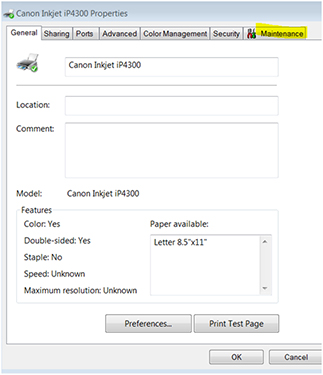
To check the INK LEVELS click on "View Printer Status". If a cartridge is empty replace it.
Click on NOZZLE CHECK. If the pattern does not print out as expected then click on CLEANING.
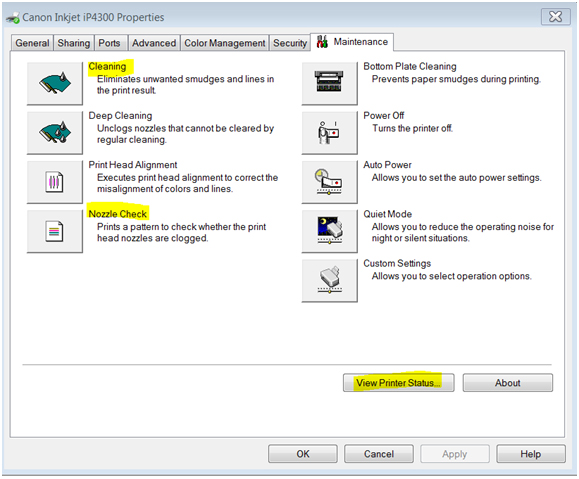
After cleaning cycle is finished, click on Nozzle Check again, and repeat cleaning if necessary, until all the colors and pattern come out as expected.
In this example, the blue/green colors were not printing properly.
The first Nozzle check showed pattern on the left in the image below. Notice the CYAN and YELLOW colors were not colored correctly, with the Cyan appearing Grey and the Yellow appearing Pink. (FYI Cyan and Yellow make Green.)
After several cleaning cycles, the colors were corrected, as seen on the right in the image below. Notice the cyan and yellow now appear as expected.
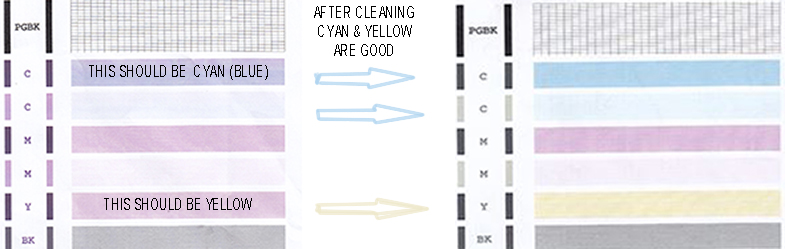
PRINTER PRINTS OUT BLANK PAGES
An Epson Workforce 545 was printing out totally BLANK pages. This can happen if the printhead gets clogged from not being used often enough.
It's important to use a printer at least twice a week!
The solution to this problem is to run the Nozzle Check and Cleaning cycles, as describe above in the "Printer Does Not Print Out Correct Colors" section over and over again until it prints out properly. In this case it took about 15 times!
PRINTER STOPS PRINTING BY SECOND PAGE OR IN MIDDLE OF FIRST PAGE
1 - Make sure inkjet cartridges are full. Printer will not print if one of them is empty.
2 - Shut off power to printer, unplug from power source for 30 seconds and then restart.
This may or may not solve the problem.
3 - This solution worked for a Canon Pixma ip4500 inkjet printer: If you have set the printer for Duplex printing then UNCHECK DUPLEX printing (printing on both sides of paper) in printer properties. For some reason that solved the problem, even though it has worked fine that way for many years.
4 - You may need to reinstall the Printer Driver. Click here for INSTRUCTIONS on reinstalling.
HOW TO REMOVE , CLEAN OR REPLACE A PRINTHEAD
Please watch my video on YouTube for tips on removing, cleaning or replacing printheads on your computer at https://www.youtube.com/watch?v=KKdTQe2ug2k. This tutorial was demonstrated on a Canon Pixma IP4300 printer.
PRINTER PRINTS OUT GIBBERISH
Windows will keep sending a print job to the printer unless the printer tells the spooler that it's received the last byte.
When you interrupt the printer while it's trying to print, it scrambles the information in the printer's memory buffer and it will print out ASCII characters which look like gibberish.
